Calibre
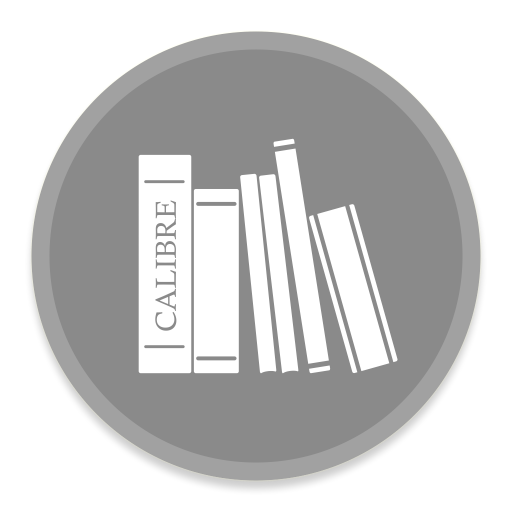
Read more about Calibre
Calibre has a very user-friendly conversion system. Typically, you just add a book to Calibre, click "convert," and Calibre works hard to generate output as close as possible to the input. However, Calibre accepts a large number of input formats, not all of which are suitable for conversion to eBooks. In the case of such input formats, or if you simply want better control over the conversion system, Calibre offers many options for fine-tuning the conversion process.
Advanced Conversion Options
It’s important to note that Calibre’s conversion system does not replace a full-fledged eBook editor. To edit eBooks, I recommend first converting them to EPUB or AZW3 using Calibre, and then using the "Edit book" feature to bring them into perfect form. Afterward, you can use the edited eBook as input for conversion to other formats in Calibre.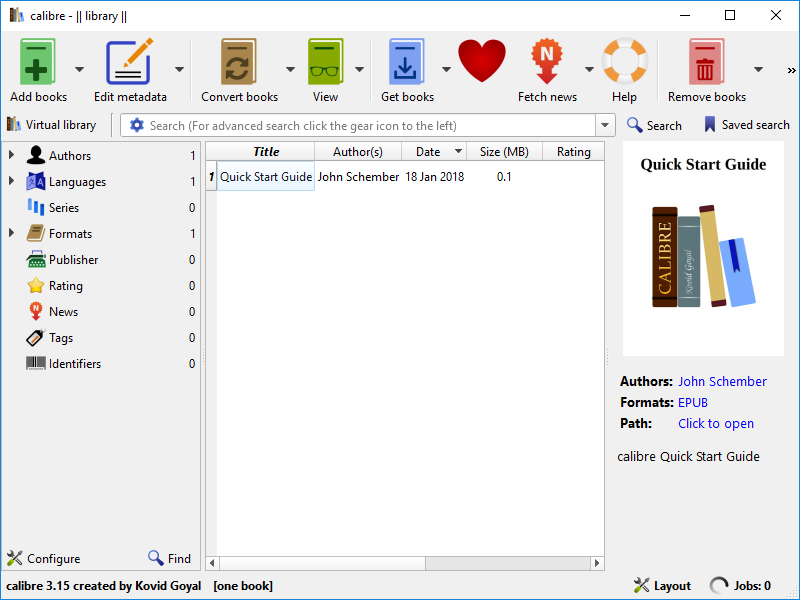
Conversion Settings and Tools
This document primarily refers to the settings found in the conversion dialog, shown below. All of these settings are also available through the command-line interface for conversion, as documented in the ebook-convert command. In Calibre, you can get help for any specific setting by hovering your mouse over it until a tooltip description appears.
- Updated: 05.09.24
- Latest version: 7.17.0
- Requirements: PC
- Category: Popular
Comments